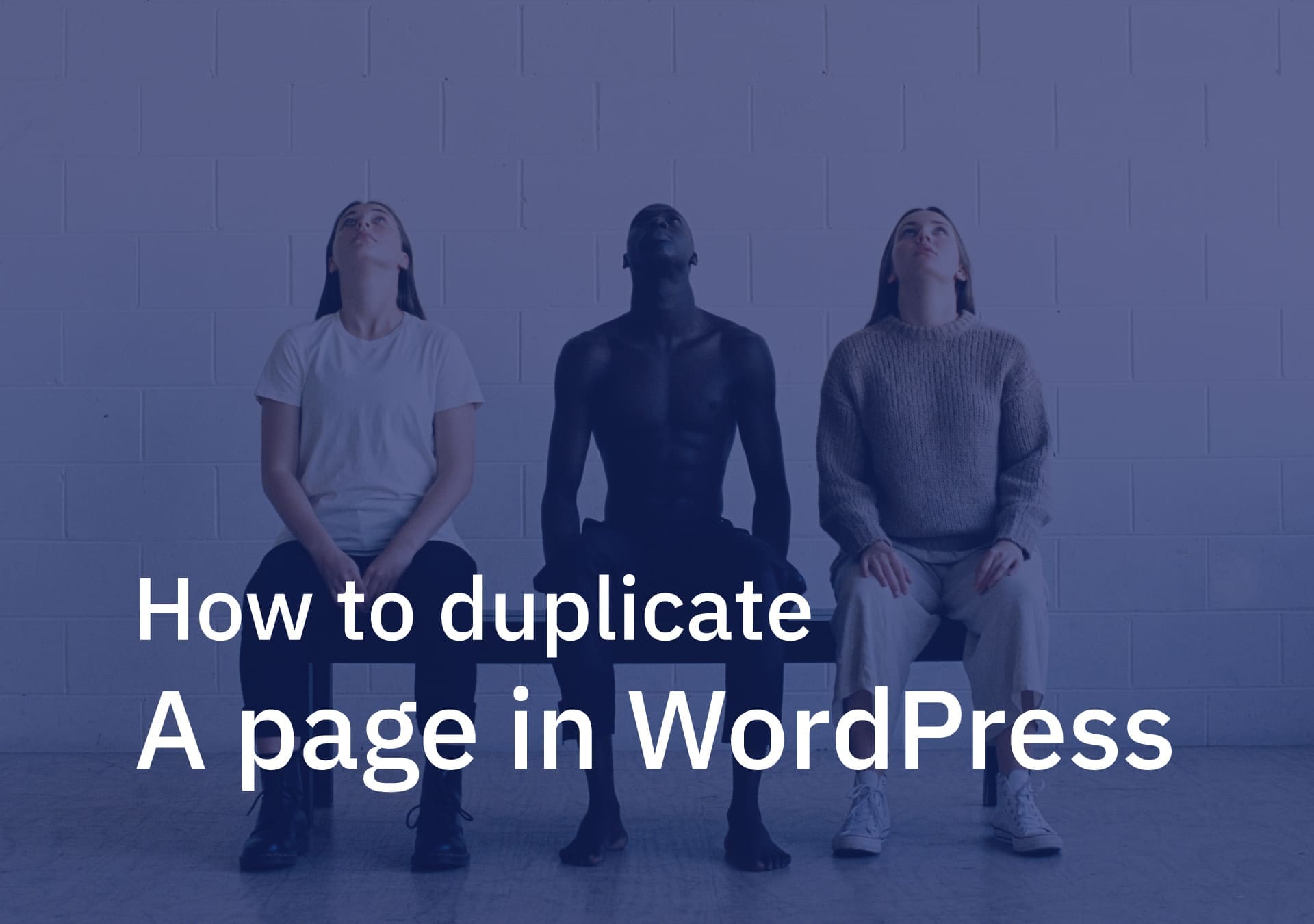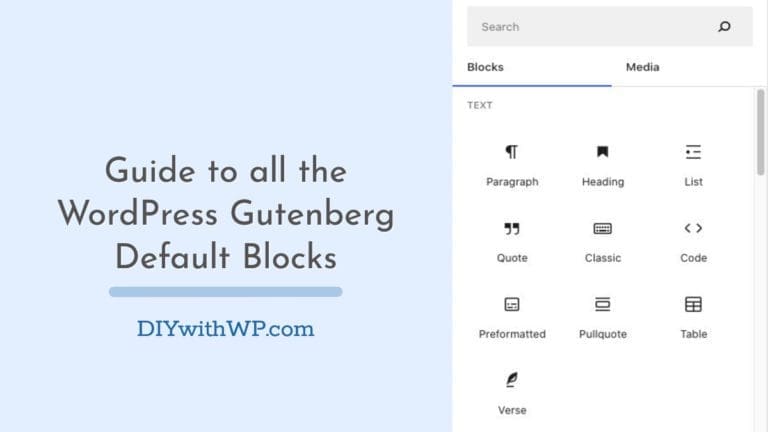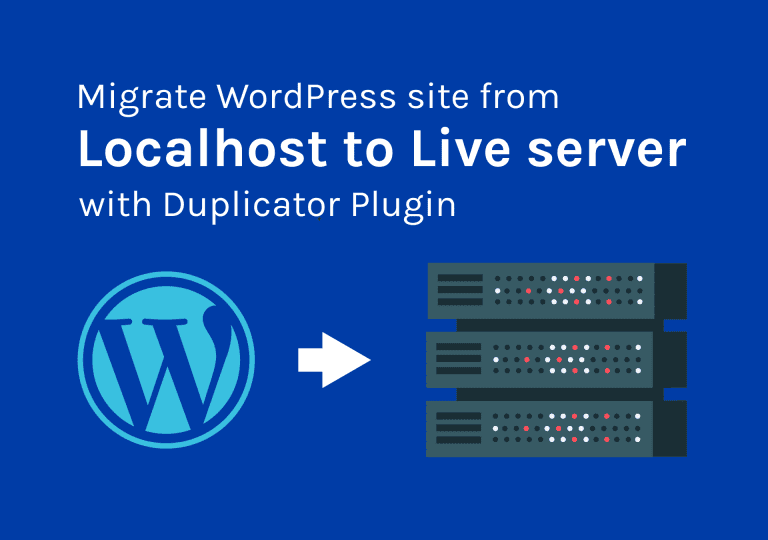How to duplicate a page in WordPress
Table of Contents
How many times you have thought that why WordPress can’t add a simple clone button to pages or posts. If you are a blogger or web designer using WordPress, duplicating a page or post can make our life easier than just copying and pasting text. In that way, you can still keep the page template, SEO info, and photos to save time. So today I am going to show you how to duplicate a page in WordPress. The easy way. But not just only pages, we can clone posts and custom post types too.
Enough talking, let’s dive in! 🙂
So, in this tutorial, I am going to use a plugin called Yoast Duplicate Post. This plugin is developed by Yoast who built the famous Yoast SEO plugin.
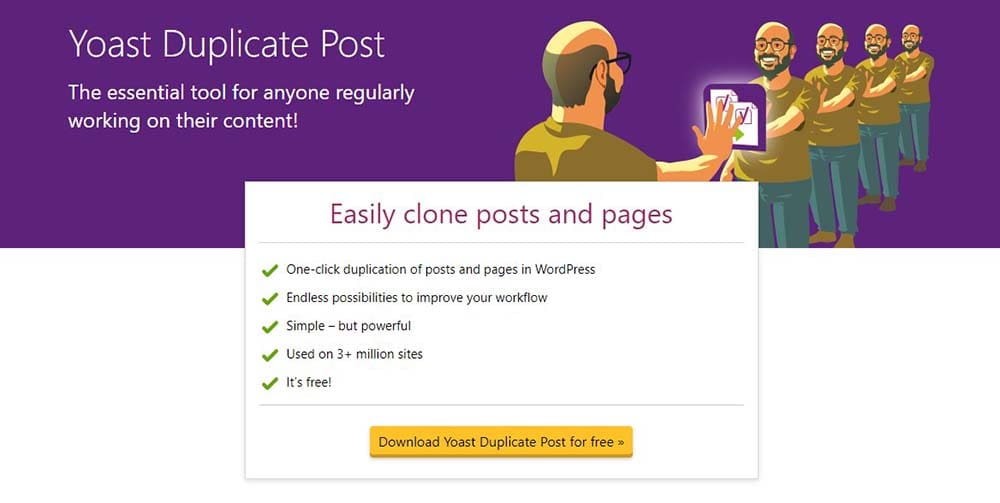
As you can see on their landing page for the plugin, this is totally free. And most importantly it is used by millions of people. That is a good sign to move forward, right?
Step One: Install the Yoast Duplicate Post Plugin
Go to the plugin directory and search for the Yoast Duplicate Post plugin. Once you found it click on install and activate it.
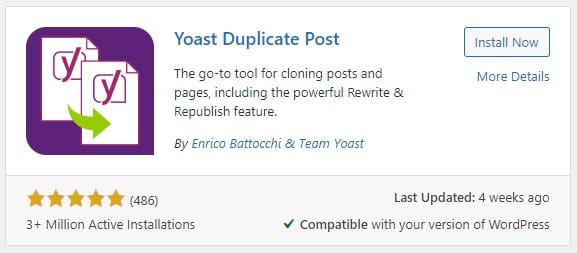
Step Two: Duplicate Post Plugin Settings
The plugin support posts and page by default. But you can customize the plugin to use in custom post types too. let’s go to the settings and see what we can handle there.
Head over to the Settings > Duplicate Post. You will see there are 3 tabs there.
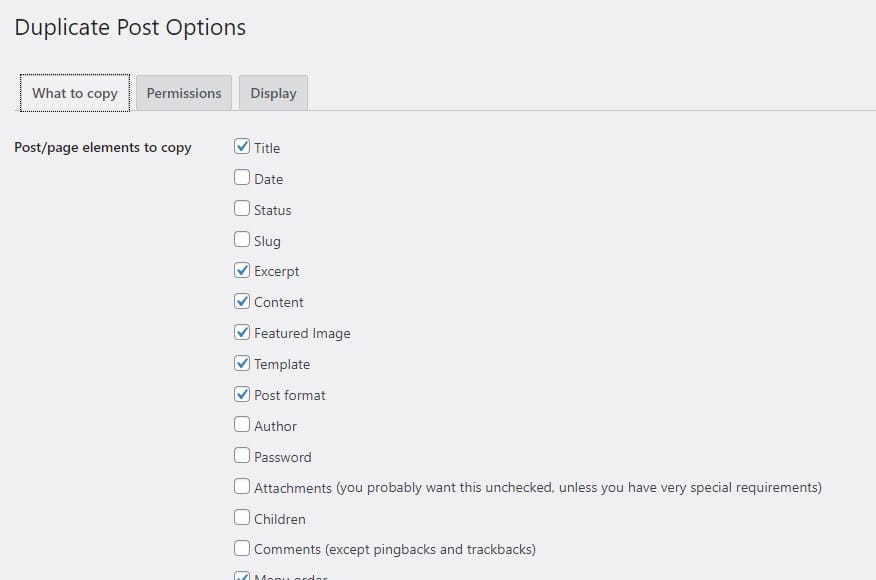
What to copy
In the first tab, What to copy, we can change what should be copied to the new draft when creating a duplicate page or post in WordPress. The default settings are sufficient in most cases. But if you want any additional thing, you just have to mark the item you want.
Permissions
In the next tab, Permissions, you can decide who has permission to create duplicates and the post type that the plugin should support. If you have any additional posts types other than pages and posts, you have to check the custom post type here.
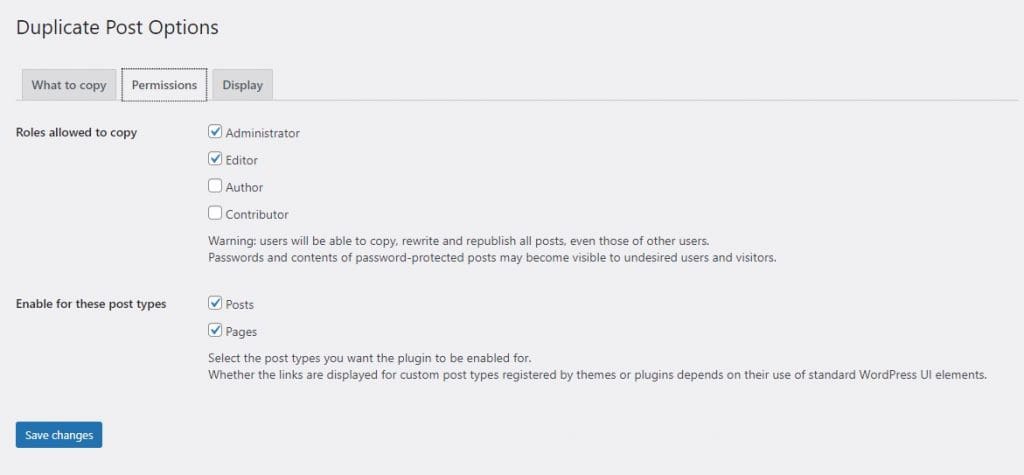
Display
The next tab says Display, you can decide where to show the post duplicate links(buttons). By default, the plugin will add them to the post list, the edit screen, and the admin bar.
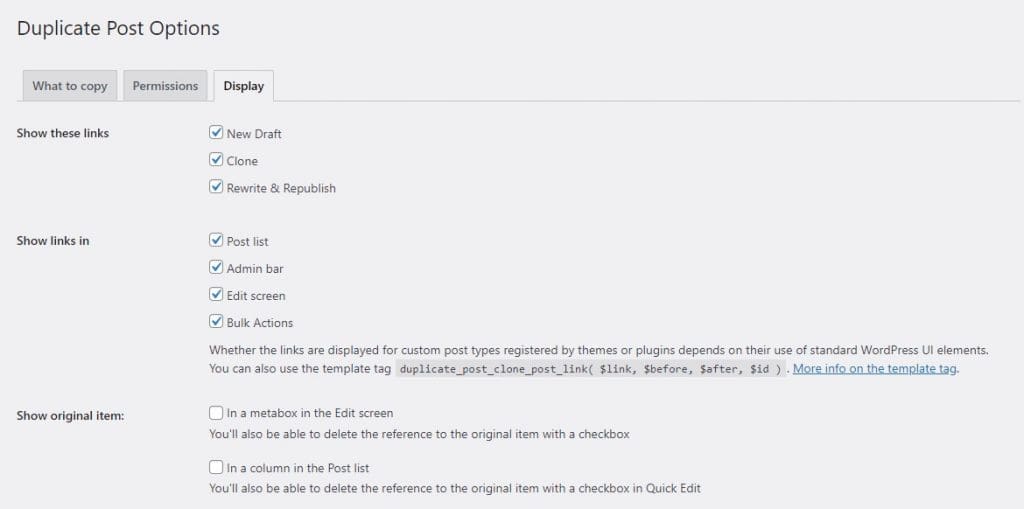
Once you complete those settings don’t forget to “Save” the changes. Below you can see how Clone, New Draft, Rewrite & Republish links appear in the post list.
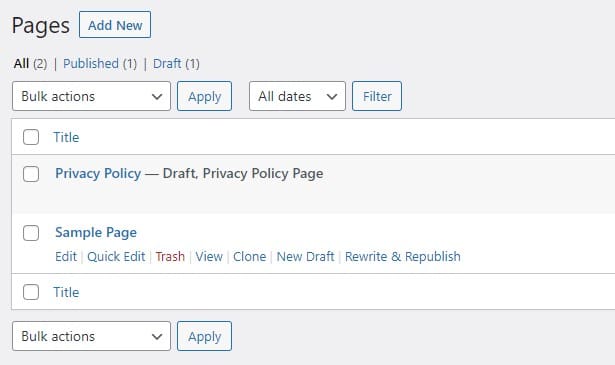
That’s it. That’s how to duplicate a page in WordPress the easy way. Comment below if you found any better solution. Love to hear from you and share the knowledge.